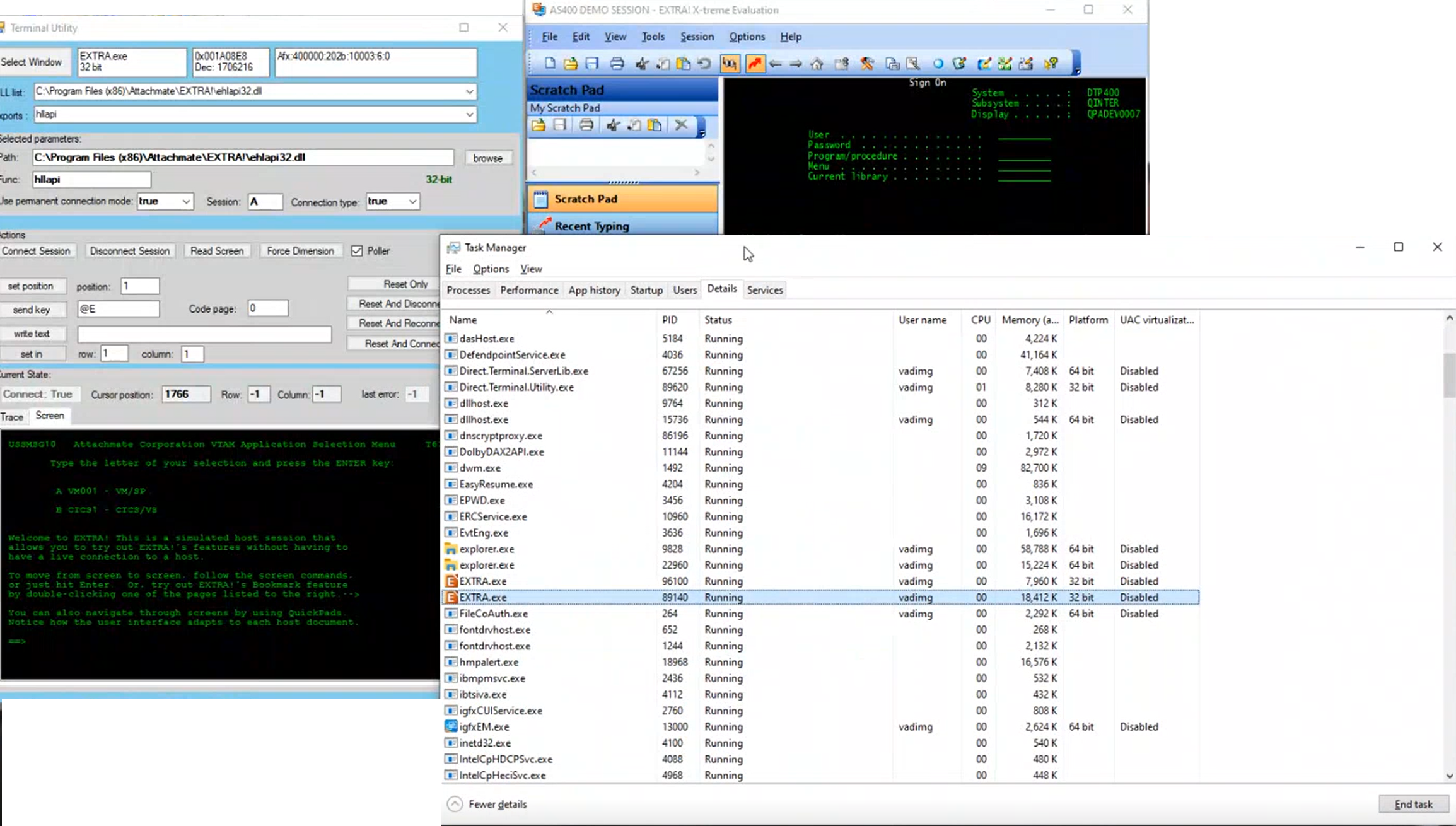Checking HLLAPI DLL and Function Name
The Terminal Utility tool is new to APA 7.7 and enables you to check for the DLL list associated with an application as well as the function name. You can also connect to the session and execute actions on the session.
To check HLLAPI DLL and function name:
-
Run the Terminal Utility (Direct.Terminal.Utility.exe) application.
-
Run the terminal application, and then click Select Window and drag to the Terminal window.
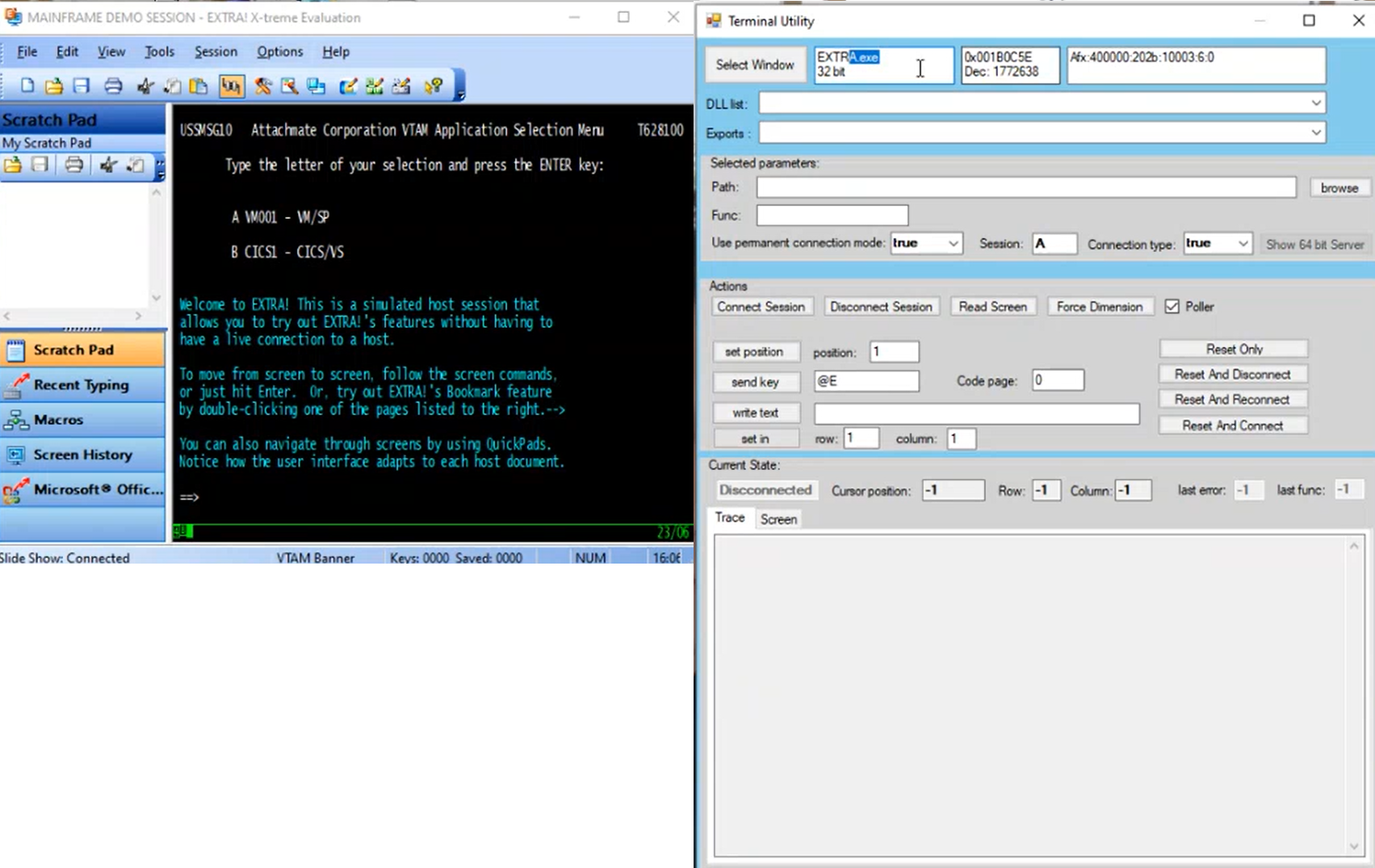
-
Use the DLL list dropdown to locate and select the required DLL.
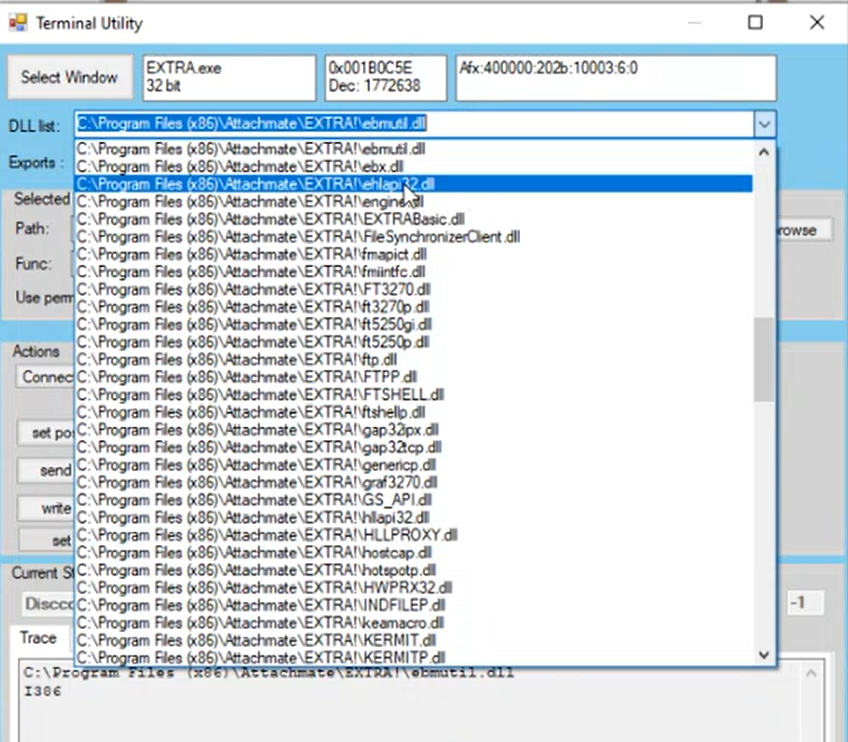
-
Use the Exports dropdown to locate and select the required function. The function is often named hllapi (lowercase).
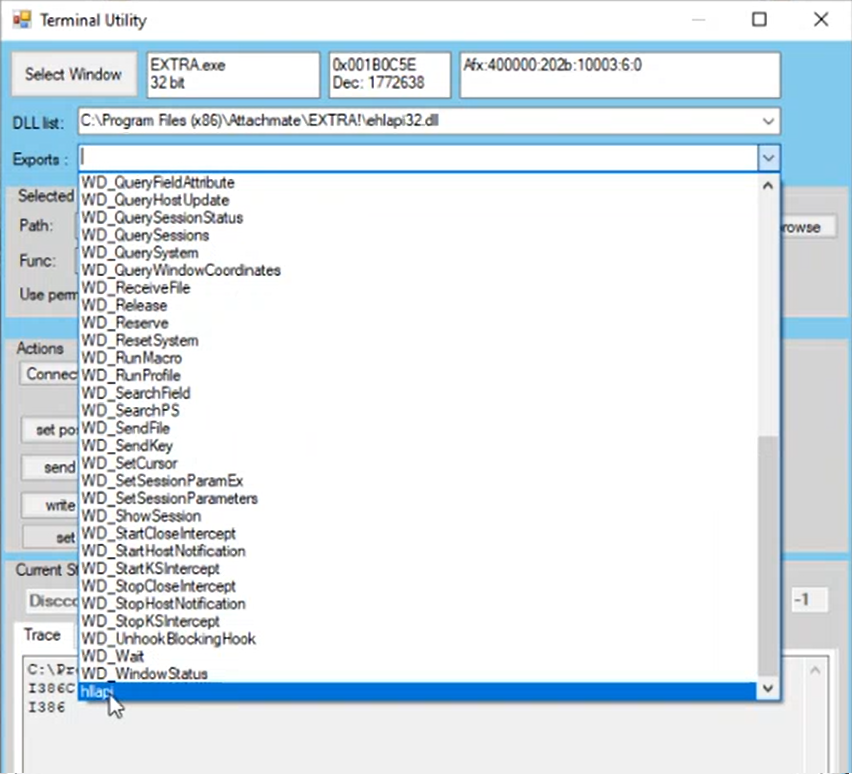
-
This provides you with the HLLAP Dll Path and HHLAP function name property values required when defining an Extra Terminal service.
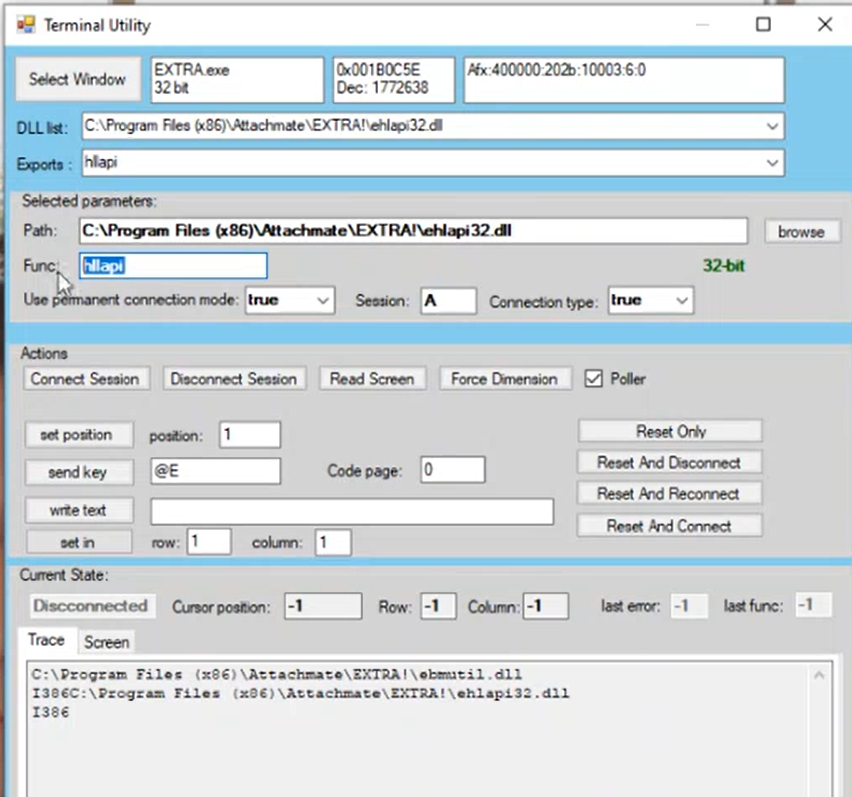
-
Click Connect Session.
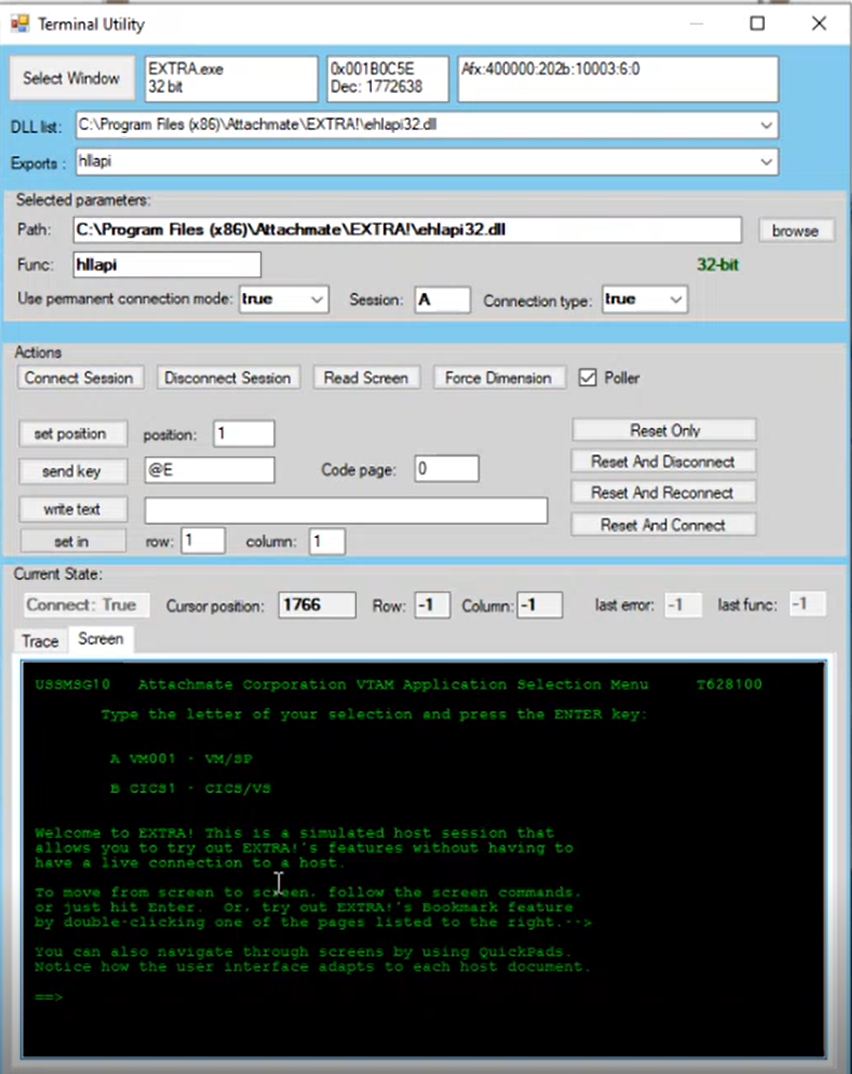
-
If you click inside the Terminal Emulator window the cursor position is updated in the T.
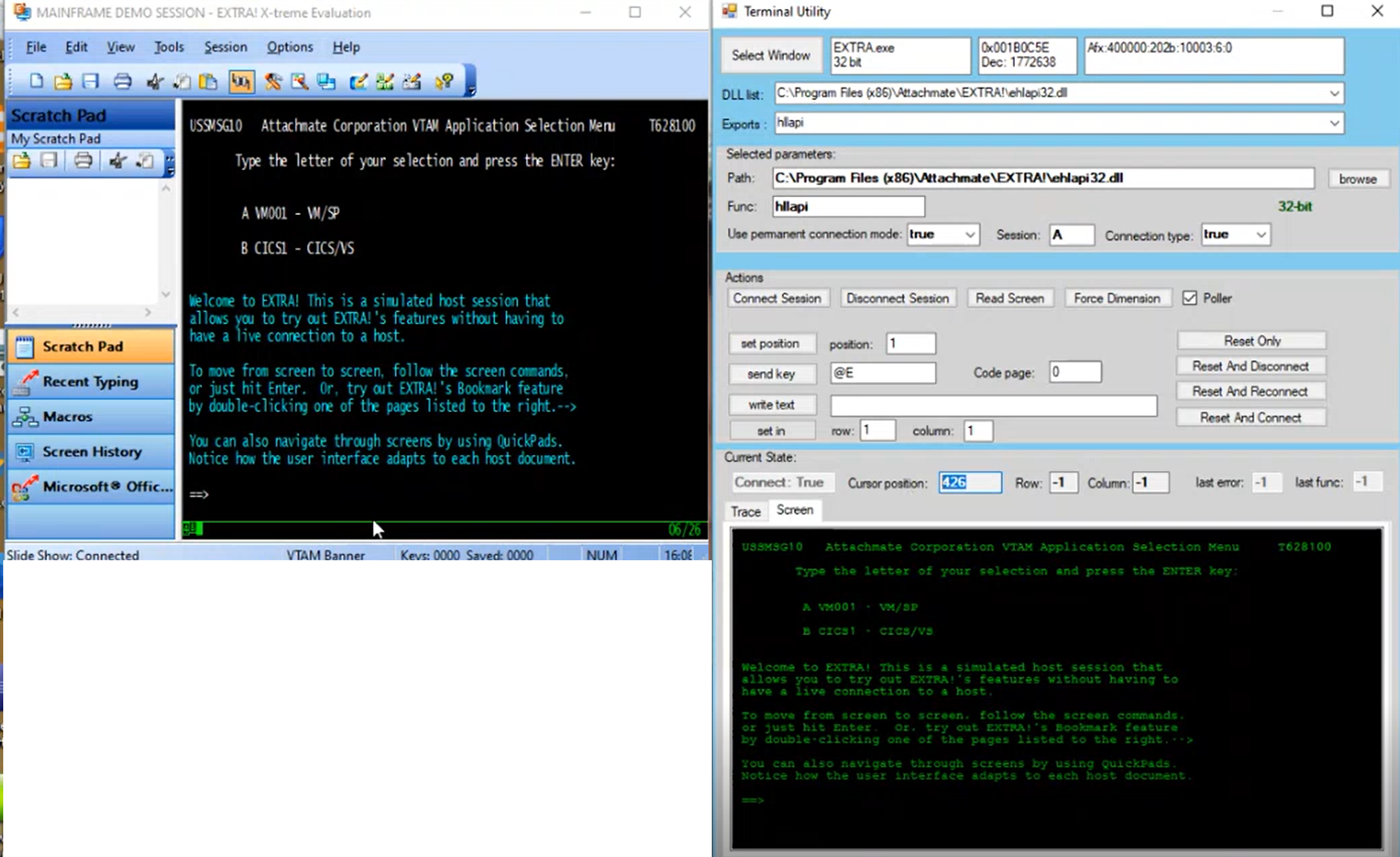
-
To test sending keys, enter the keys to send and click send key The text is sent to the terminal emulator. For example, sending the enter key.
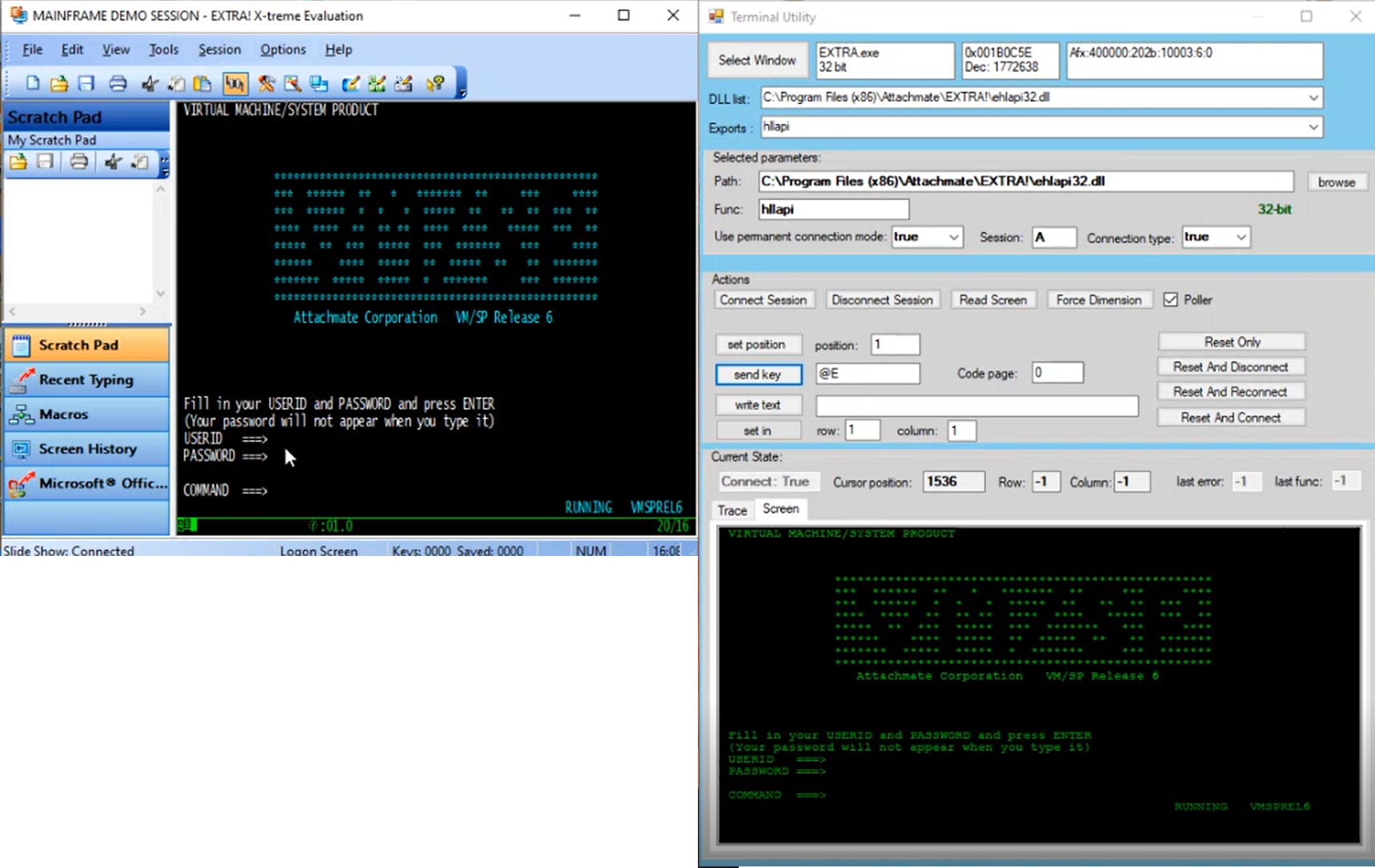
-
If you start a connection to a different terminal, for example, here we are connecting to Session A, after connecting to Session B, an EXTRA.exe process is initiated. This means that you can connect to terminal sessions in the background.